Let us answer your questions and get your free trial started.
Your customers will have several options to pay. You send them an email or text with an invoice link.
You can add customer email addresses to Bill & Pay as you collect them, or direct your customers to create their own account login, and they will enter their email address upon registration so it will be available to you in Bill & Pay. Or if you’d prefer, you can text your customers their invoice notifications (additional fees apply).
Customers can log in to Bill & Pay and set up automatic payments: monthly, weekly, twice monthly, or on the invoice due date, based on your rule settings. Automatic payments pay the invoice amount, which can vary. Your autopay customers also receive a receipt email after the payment is processed.
You can print and mail invoices from either QuickBooks or Bill & Pay. Or, if you email the invoice, your customers can choose to print the invoice and mail in a check. Bill & Pay will display the complete history for a customer regardless if they paid online or mailed in a payment. If customers pay online, the payment information is automatically recorded and synced to QuickBooks. If the business enters a check or other manual payment into QuickBooks, it is synced to Bill & Pay.
If you want to accept credit card payments through Bill & Pay, you need a merchant account. To save you time and money, we recommend Bill & Pay One, which bundles our A/R software with our secure processing gateway, so you can manage everything in one place.
If you’re a QuickBooks customer, Bill & Pay is compatible with Intuit Merchant accounts. Bill & Pay works with any merchant account as long as it uses one of the many gateways we are integrated with. Please contact us for information on how to connect your merchant account to your new Bill & Pay account.
Yes. Your customers can pay directly from their checking or savings accounts. With ACH payments, you may incur lower fees, and offering the choice to your customers improves collections with their first visit. To provide the ACH payments option to your customers, complete the application in your new Bill & Pay trial account.
To use Bill & Pay Standalone, you do NOT need QuickBooks or any other software.
To use Bill & Pay Integrated, you will link Bill & Pay to the accounting software you’re already using:
With Bill & Pay, you never have to duplicate effort to manually enter account information for payments customers make. Customers choose how much to pay for each invoice they have a balance due on. The invoice is marked as paid or partially paid, and records to QuickBooks correctly.
It takes minutes to process payments, which are then posted to QuickBooks during the next synchronization. The invoice is marked as paid and is automatically moved to undeposited funds. You can also set up the sync to happen whenever a payment is made by clicking "Automatically check for and sync new payments" under the "Options" tab on the Desktop Manager Sync app, or use the Real Time Sync available with Bill & Pay for QuickBooks Online.
If you’re a QuickBooks user, you will still create customer records and invoices in QuickBooks. Bill & Pay is an add-on interface that gives your customers online access to their history as well as a customized payment portal. After you create an invoice in QuickBooks, Bill & Pay can send the new invoice notification email and payment link to the customer. Customers click the link to pay or can create a Bill & Pay account to view all of their invoices and payments. All payments are automatically posted into QuickBooks.
In addition, Bill & Pay offers features that QuickBooks does not, such as autopay with ACH or credit card, reminder emails, adding convenience fees, making partial payments, and of course your branded customer payment portal.
Each company file will need its own corresponding Bill & Pay account, which can be created at i3.billandpay.com, or from the Intuit apps store at apps.com.
For QuickBooks Desktop, your Bill & Pay Desktop Manager can be set up with tabs to sync with each of your QuickBooks accounts separately. Only one sync will occur at a time between a Bill & Pay account and a QuickBooks company file.
Yes, Bill & Pay runs successfully on servers and hosted sites, as long as the Administrator sets up the installation so the Bill & Pay Desktop Manager can connect to QuickBooks for syncing. Once installed, any users will be able to log in to the account through the server/site, or from any browser window.
Bill & Pay takes all necessary measures to ensure information is as secure as possible by maintaining physical, electronic, and procedural safeguards designed to prevent unauthorized access to confidential information.
This includes managed hosting, firewall security, SSL encrypted communication, phishing prevention, off-site back-up, and more. We are a Level 1 PCI compliant service provider. All payment account numbers are encrypted and stored with a third party, which we access via a token to process the payment.
Bill & Pay is Level 1 PCI compliant. We are listed under our parent company, i3 Verticals. Upon request we can send a copy of our PCI Attestation of Compliance.
Bill & Pay provides a Help Desk to assist users. Click the "Support" button in your Bill & Pay account, in the left-hand menu, and submit a support ticket. This triggers an immediate email to our experienced, U.S.-based support team.
If you’ve started your free trial and are having trouble accessing your account, or would like to schedule your free implementation call now, please email [email protected].
If you have questions before starting your free trial, please email [email protected].
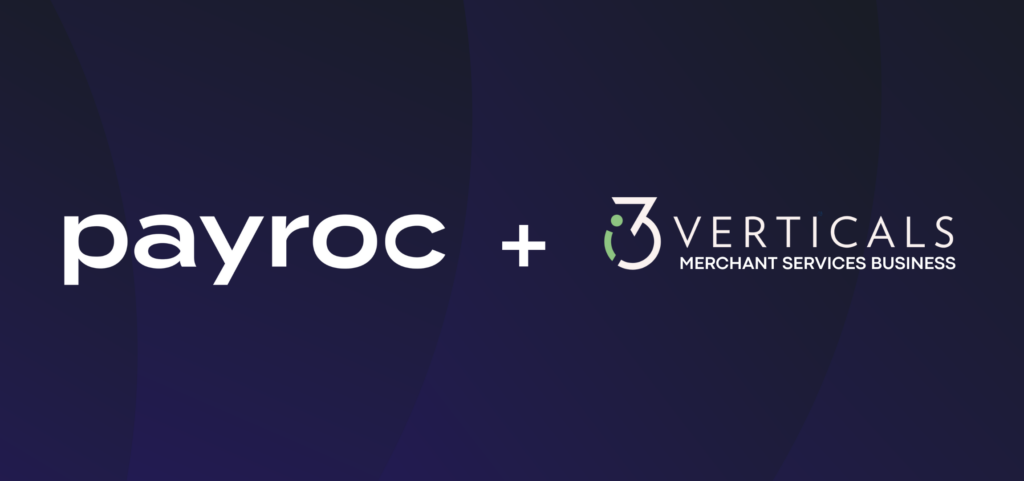
Thank you for being a valued part of i3 Bill & Pay. i3 Bill & Pay is now a proud part of Payroc. You may notice some changes but our commitment to serve you remains steadfast. If you need any assistance please connect with a member of the Payroc team and we are happy to assist you: